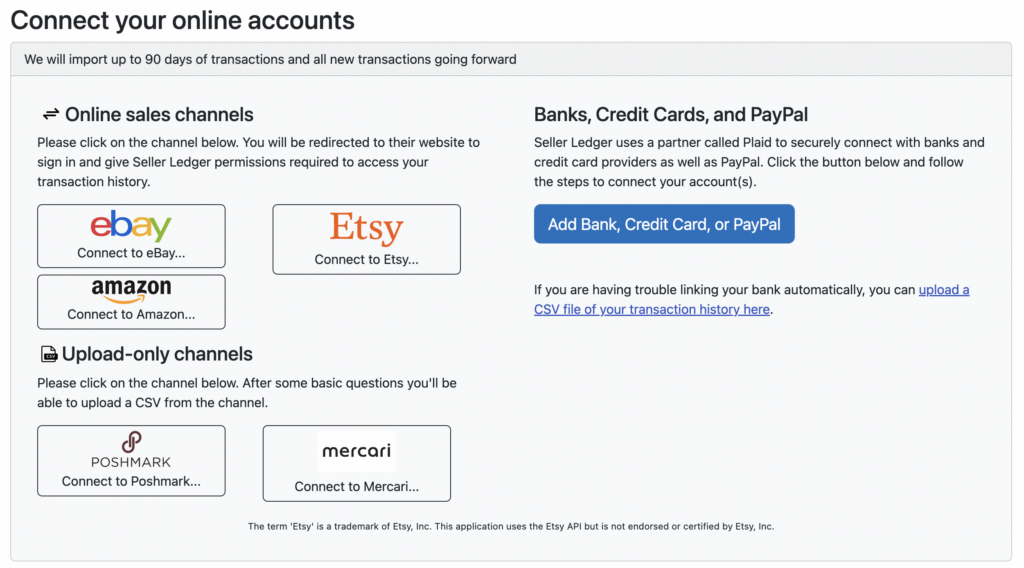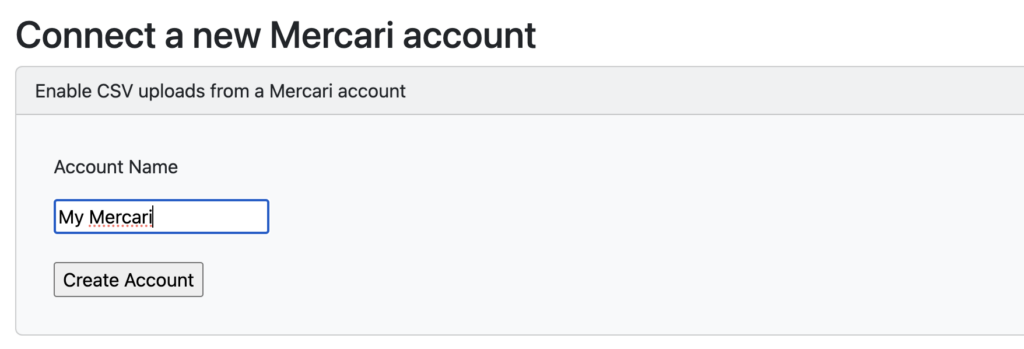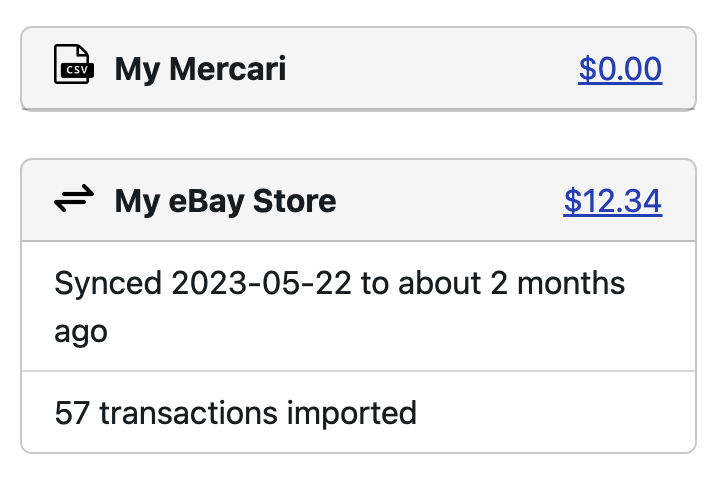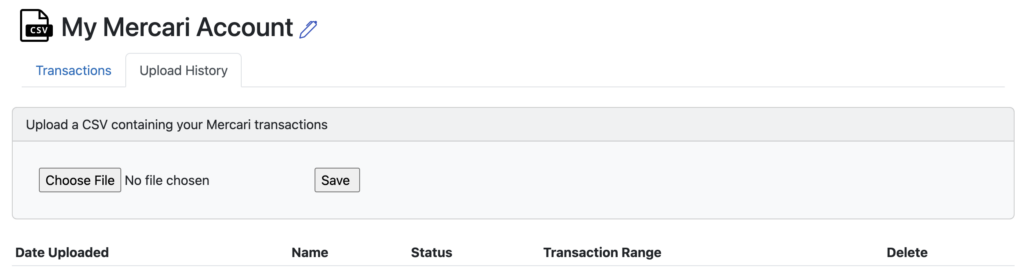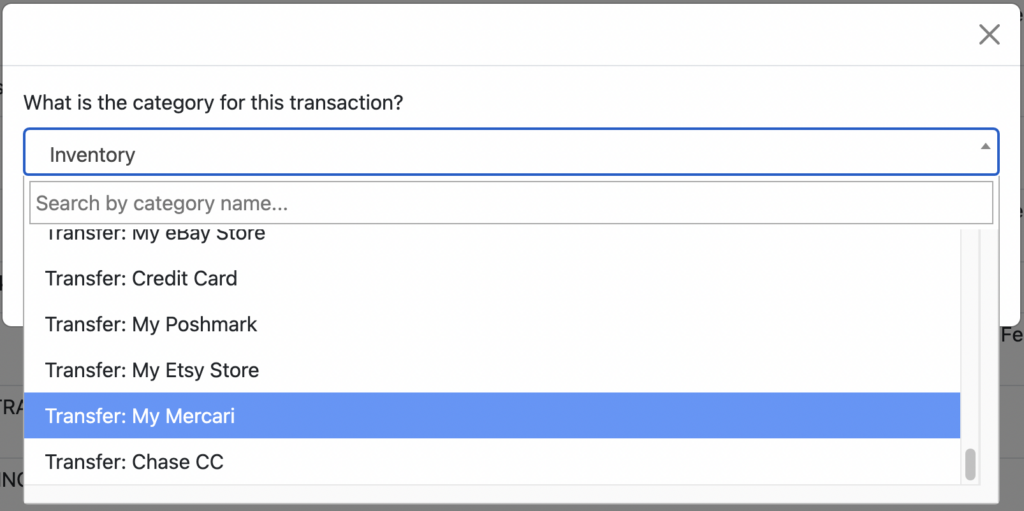eBay fees too high? It depends.
One of the most common complaints we see among small eCommerce sellers is that eBay fees are too high. As are fees at Amazon, Etsy, Poshmark and other eCommerce marketplaces. This becomes especially common whenever new fee increases are announced.
While price increases often produce an emotional response (we are only human, after all – at least until AI starts writing these blog posts,) we thought it might be helpful to provide some context on marketplace fees and how you can evaluate them rationally (and analytically.)
What do marketplace fees get you?
To start, it might help to remember some of what you get from your online marketplace seller fees. For the sake of this article, we’ll use the example of selling on eBay versus selling on your own website.
1. A full-stack eCommerce platform on which to sell
What do I mean by “full stack”? Well, I mean everything that you would need to sign up for, configure and pay for yourself to start selling online through your own web storefront. For example, if you want to set up your own eCommerce storefront, you’d need to arrange (and pay for) the following:
- A domain name. It’s the equivalent of a street address on the internet.
- A hosting account which can handle the internet requests to visit and purchase from your online storefront. Oh, and you will likely want it to be secure, so you’ll want an SSL (secure socket layer) certificate.
- Software to run your storefront. Your options here run anywhere from coding it yourself to using existing platforms like Woo Commerce or Shopify, which run from free to sizable monthly subscriptions.
- A payment service, like Stripe or PayPal, to let you accept payments from your customers.
Online marketplaces provide all of the above for you. In additional to thinking about the cost savings with each item above, it might also help to think about the time savings of all the things you don’t have to spend figuring out, setting up, and, especially, fixing when they break. There is a very high probability that the large marketplaces have more reliable systems than what you might cobble together.
2. Marketing
This is the big one, and it’s not even close. The #1 thing you get from listing items for sale on a marketplace is traffic. Finding customers is one of the hardest things to do in business, let alone in an eCommerce business. Online marketplaces have done the heavy lifting to build large brands with huge numbers of customers who visit them every day. You benefit from that, though you do need to compete for attention among all other sellers on a marketplace.
To better understand why we focus on “marketing” so much, just imagine what you would try to do if you launched your own website. Let’s say you have a brand new eCommerce website, it’s live, it’s beautiful, it works perfectly and has amazing, unique, incredibly valuable items for sale at extremely reasonable prices.
How do you get people to visit your store?
If you google “how to drive traffic to your ecommerce website”, you will find a TON of content offering all kinds of advice (as well as some “experts” willing to help you, for a fee.) And you can compare that to what Shopify and Wix suggest. But let’s discuss a few of the common techniques you’ll likely find.
Word of mouth
Likely the very first thing to try is to reach out to your entire network of friends, family and professional colleagues. Ask them for help, ask them for advice, and of course, ask them to tell everyone they know about your amazing new web storefront.
Search engine optimization
In the brick and mortar world, you can choose a location with good foot traffic, though the rents will likely be higher. On the internet, there really isn’t a lot of foot traffic. The closest equivalent is search traffic, so you’ll want to make sure your website is optimized for key search terms. Of course, you’ll need to do this better than your competitors in order to get a high enough ranking. And some of those competitors are the very same online marketplaces, who’ve spent years developing expertise and credibility so that they can drive traffic to their customers’ listings.
Paid advertising
In the brick and mortar world, we used to be able to advertise in the Yellow Pages, but that’s been replaced by the online world. You can advertise on search engines like Google, as well as social media sites like Facebook and Instagram. You could sponsor podcasts from influencers who talk about products like the ones you sell. There are a lot of options out there that can help you reach your target customer, but it’s critical that you test and measure your ad campaigns on each of them, to be able to know whether you are making enough money to justify the continued investment.
eMail marketing
Even though it’s been around for a long time, email continues to be a very effective tool for communicating with customers. But in order for this to work, you need to get people to give your their email address, which requires a whole other step of finding prospective customers and giving them enough of a reason to give you their email address. This leads us to the next concept.
Content marketing
One of the most common techniques you’ll see to help drive traffic to your website is a more indirect method that is sometimes called “content” marketing. This means creating a bunch of content (or paying someone else to do it,) that is related to what you’re selling, but different enough that it can attract people who are not explicitly seeking out a specific item. Writing blog posts, sending newsletters, creating videos or reels on YouTube, Instagram and Tiktok, these are all examples of content marketing.
Social media
Perhaps the fastest growing technique for acquiring customers is to build up a presence on social media channels like Instagram, TikTok, Facebook, SnapChat, etc. Social media platforms make it much easier for you to build lightweight relationships with “followers” and “connections.” But you still have the challenge of creating interesting enough content to gain those followers. That said, because this is a much newer domain and is rapidly evolving, there may be more opportunity to do something new and unique.
Other ideas
There is no shortage of marketing ideas that you can try for your website. For example, you could create an affiliate program to get influencers to promote your store. Or roll out a customer loyalty program to get your happiest customers to spread the word. When you’re an entrepreneur, everything is worth a try:)
How do I compare the costs of marketplaces vs doing it myself?
While there is no “easy” answer to this, as everyone’s business is different, we have tried to pull together some resources to help you get a better sense of where your costs should fall. So if you are thinking that eBay’s fees are too high, compare that to some of the statistics below.
The CMO Survey from 2021 states that “B2C Product companies spent 18.4% of their revenue on marketing in 2021.”
This blog post from Boldist suggests “The Small Business Association recommends 7-8% of revenue should be spent on marketing, but what we see, in reality, is that ecommerce companies will spend up to 30% of their revenue on Customer Acquisition Costs.”
And if you have time to dig through a LOT of great detail, check out Marketing Sherpa’s 2015 eCommerce Benchmark Study. Notice that most respondents talked about how their customer acquisition costs are expected to go up over time.
Final Thoughts
Every small business owner needs to decide for himself/herself how best to spend their money. But we are big fans of making informed, data driven decisions to help grow your business. Hopefully this article helps provide some context for evaluating the true cost of online marketplace fees and whether your money would be better spent elsewhere.
Want an easy way to see your fees per online sales channel? Remember to check out our recently added Channel Breakdown report.
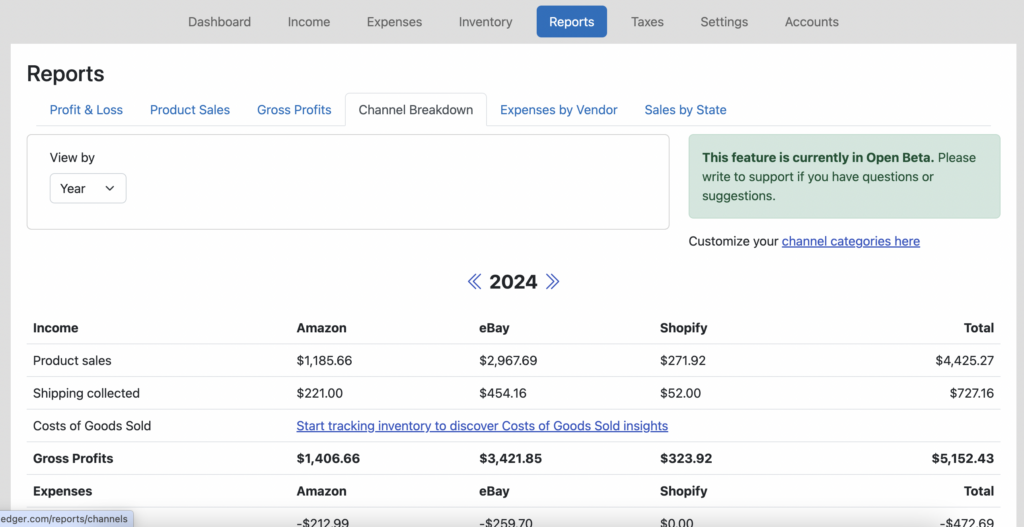
Not yet a Seller Ledger user? We offer a 30-day free trial, co credit card required.