Import Poshmark sales history into Seller Ledger
Today Seller Ledger has launched the ability to import your order and fee information from Poshmark.
Unlike sales channels such as eBay, Etsy and Amazon, Poshmark does not have a public API to which Seller Ledger can automatically connect. But fear not, for they do provide downloadable files (in .csv format) with your sales history. And Seller Ledger’s new import tool makes it super easy to get all of your information from Poshmark into Seller Ledger.
Step 1: Download your Poshmark sales history
Just follow the steps Poshmark outlines to receive a .csv formatted file.
Step 2: Add a Poshmark account in Seller Ledger
When you click the “Add account” button under Connected Accounts on your dashboard, you will now see an option to “Import Poshmark.”
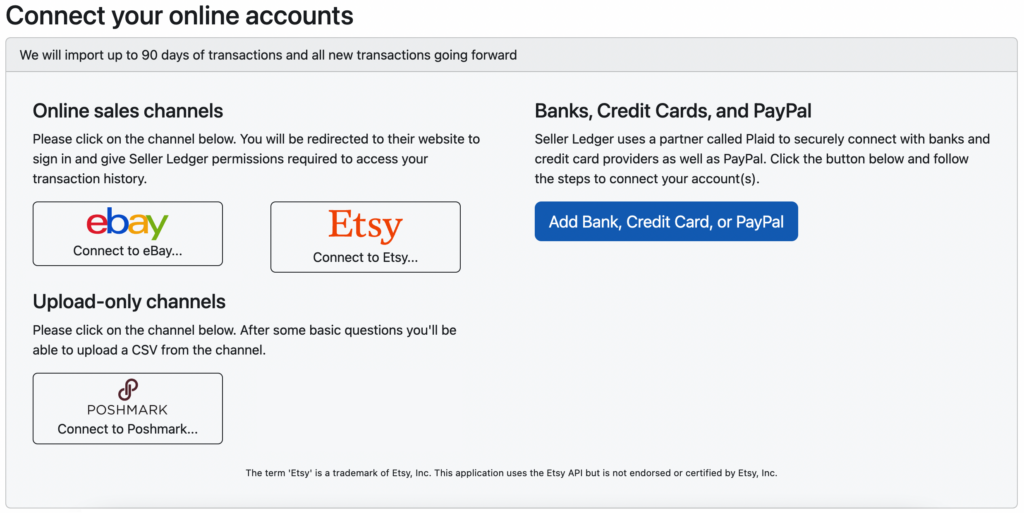
After clicking the Poshmark button, enter a name for your new account and click “Create Account”
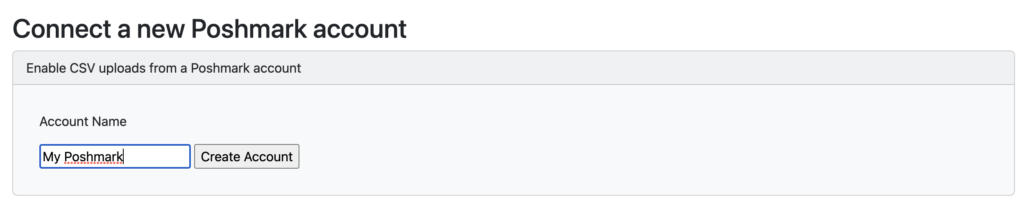
Step 3: Upload your Poshmark sales history file
Once you’ve created your new Poshmark account, you’ll see it among your list of connected accounts on the Dashboard. Note the new icons we’ve added to differentiate between accounts that automatically connect and those that require CSV files be uploaded.
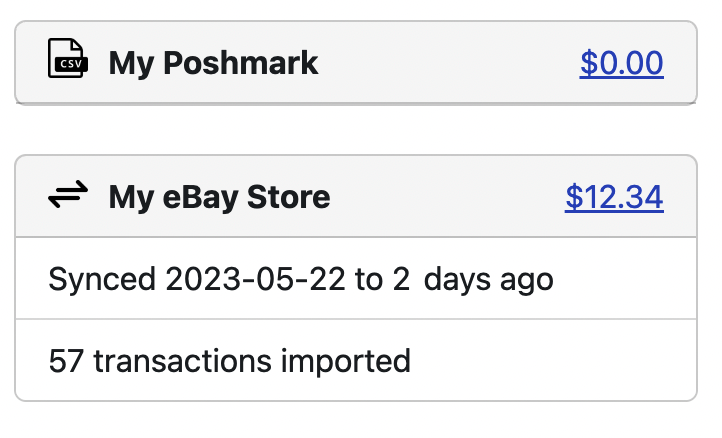
Clicking into the balance shown for your new Poshmark account and click the “Import History” tab. Here you will see the option to upload a CSV file. Choose the file you downloaded from Poshmark and click “Save.” Your file will be uploaded and your transaction history will be imported into Seller Ledger.
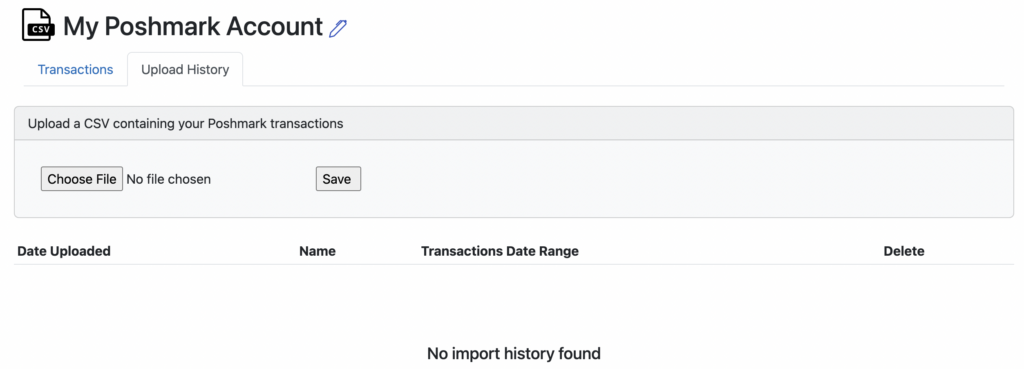
Trial users
If you are still in your trial period, Seller Ledger will only import the last 90 days of transaction history, regardless of how large your Poshmark file is.
Step 4: Categorize your Poshmark payouts properly
If you have connected a bank account to Seller Ledger, there’s a good chance your Poshmark payout totals are showing up there. To ensure that nothing is getting double-counted, make sure to categorize those payouts as transfers. Simply scroll to the bottom of the categories list and find your new account.

Step 5: Automate your inventory and cost of goods sold
One of the more powerful things about the Poshmark platform is that they let you enter SKU information for each item you sell. And, if you do so, they provide that information in their sale history file when you download it. This allows Seller Ledger to automatically update your inventory levels, calculate cost of goods sold, and per-item profit as soon as you upload your file. Not familiar with how this all works? Check out our video on inventory management through Seller Ledger.
Wrapping up
While a bit more effort than our fully connected accounts, uploading CSV transaction history doesn’t take a lot of additional effort and provides the vast majority of the benefits that are available through Seller Ledger. Just make sure to come back every once in a while to upload your latest sales history.
Plus, if you make a mistake with any of your uploaded information, it’s not a problem. The “Import History” tab shows you all of the files you’ve uploaded over time, with the ability to simply delete one or more and try again.
Poshmark is just the first sales channel for whom we’ve built CSV-based functionality. But it’s pretty easy to extend to other channels (like Mercari, which is coming soon.) If you would like to see other channels supported, please email us at [email protected] with your interest and, if you’d like to be particularly helpful, a sample of a transaction history file from that channel.
Cheers,
The Seller Ledger Team
