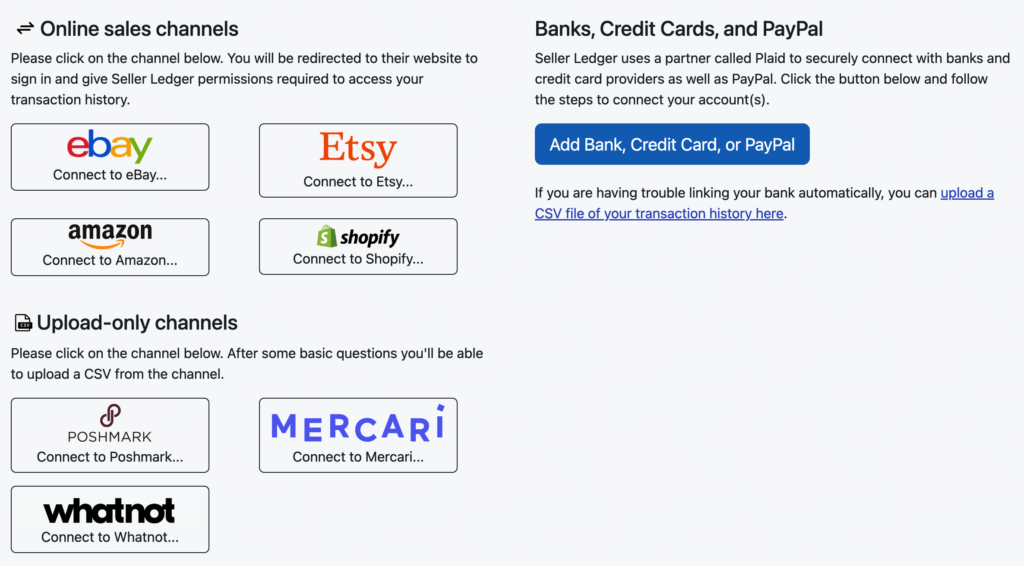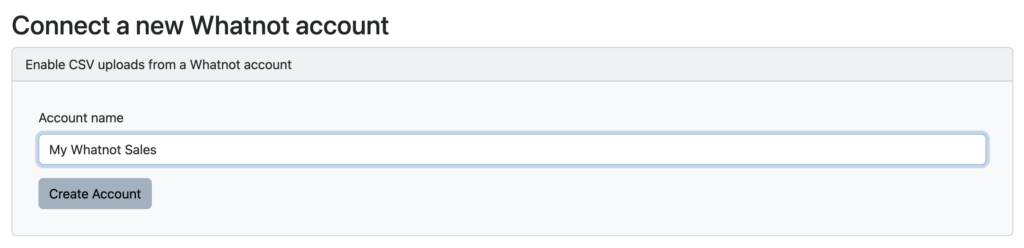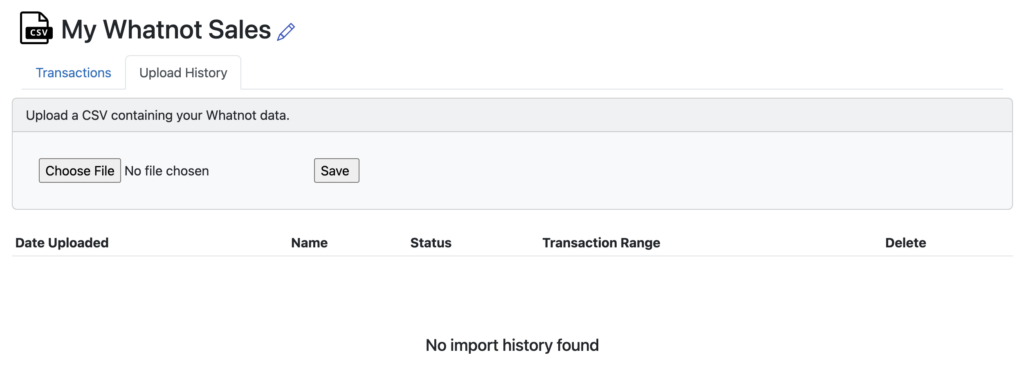Tracking Whatnot purchases as Inventory
Recently, we wrote about how folks who source on eBay can track their purchases in Seller Ledger. Well, we’ve also heard that more and more resellers are sourcing from Whatnot, a fast-growing live-streaming sales platform. We already make it possible to import your Whatnot sales into Seller Ledger, but today, we’ll show you how to create inventory from your purchase history.

Step 1: Get your Whatnot purchase history in the right format
First, you’re going to want to download your Whatnot orders report for a given period of time. It will come in a CSV file format that, then you open it in a spreadsheet, will look something like this:

The goods news is, because it’s already in a CSV file format, you only need to make a few changes and it will upload to Seller Ledger just fine.
Step 2: Remove and rename columns
The vast majority of the columns in this file won’t be needed for uploading inventory. You can simply delete the following columns, which are not supported by our inventory upload feature
- order id
- order numeric id
- buyer
- seller
- product description
- product category
- processed date
- order status
- order style
- order currency
- sold price
- subtotal
- shipping price
- taxes
- taxes currency
- credits applied
Inbound cost of goods sold
Note: because the “total amount” column amount includes the inbound “shipping price” and “taxes” amounts, that “total amount” will be properly divided among the quantity of the items and be included in the item costs.
Keep the “product name” column header as is, as well as the header for “quantity.” But rename “total amount” column header to “total cost” to match the column headers we require.
Step 3: Create unique SKUs for each product
The most important step now is to add a new column, titled “sku” and to create unique SKUs for each item in this file. Then, when you list them on various platforms to sell (and include the corresponding SKU value,) Seller Ledger can tie the sale back to the original cost, reduce your inventory and properly calculate cost of goods sold.
Step 4: Upload your inventory to Seller Ledger
Lastly, to load this cost information into Seller Ledger, just go to the Inventory tab and click the “Add Inventory” button. Record the date that you are uploading this information, “Whatnot” as “Purchased from” and enter the total amount of all of the items (which you can add up in the spreadsheet.) Then click the button near the bottom of the screen that says “Upload inventory”, choose the file, and click save. Within a few minutes, it should show as a single large purchase of items with all of the cost details broken down.
That’s it. Happy sourcing on Whatnot. May your profit be ever increasing.