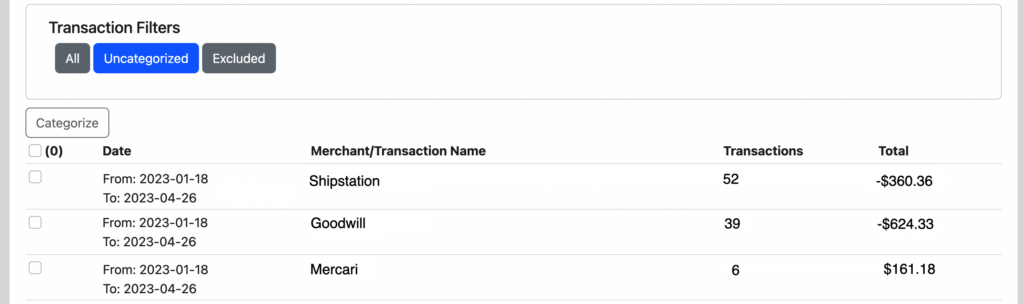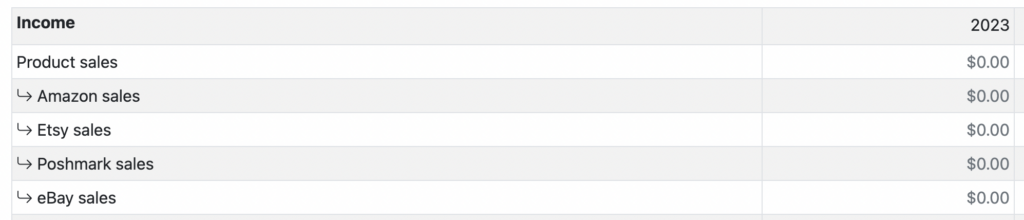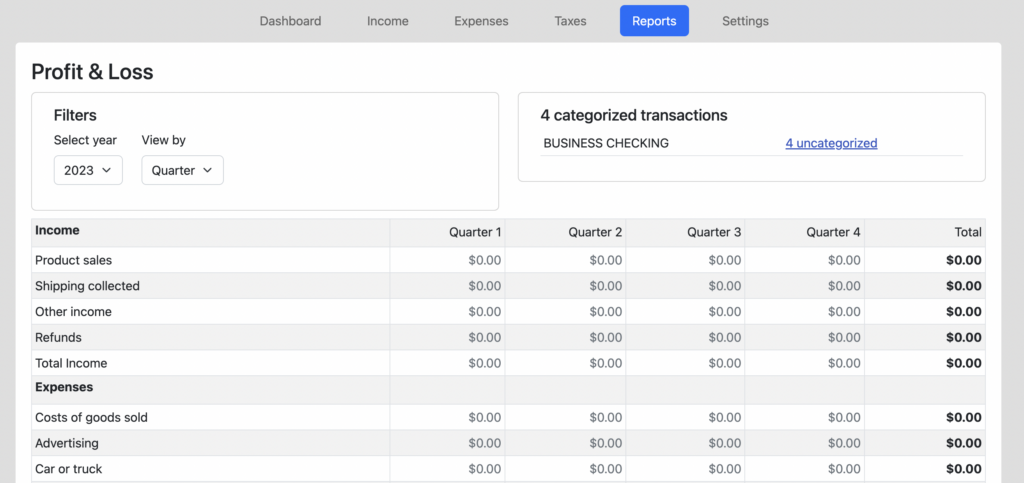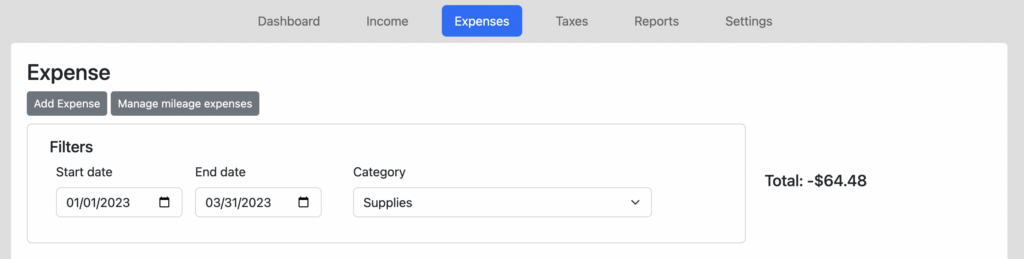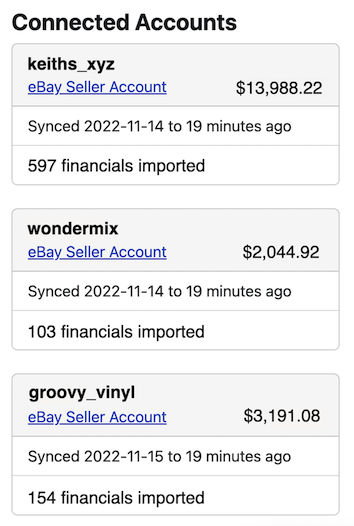Split a transaction into multiple categories
Another one of the most frequently requested enhancements has arrived: the ability to split transactions into multiple categories.
Do you have charges on your credit card for multiple items that belong in different categories? Do you have deposits in your bank account from marketplace payouts that represent net amounts, after combining sales, shipping and subtracting fees. Well, you no longer need to choose a single category for each of those. Now, when you click the button to “Categorize” a transaction, you will see a new option to “Split” that transaction:
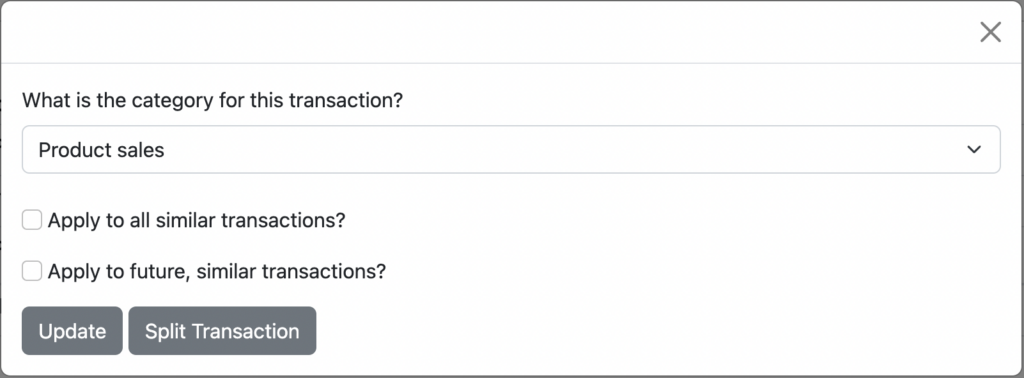
Now, click on the “Split Transaction” to break that transaction into multiple categories:
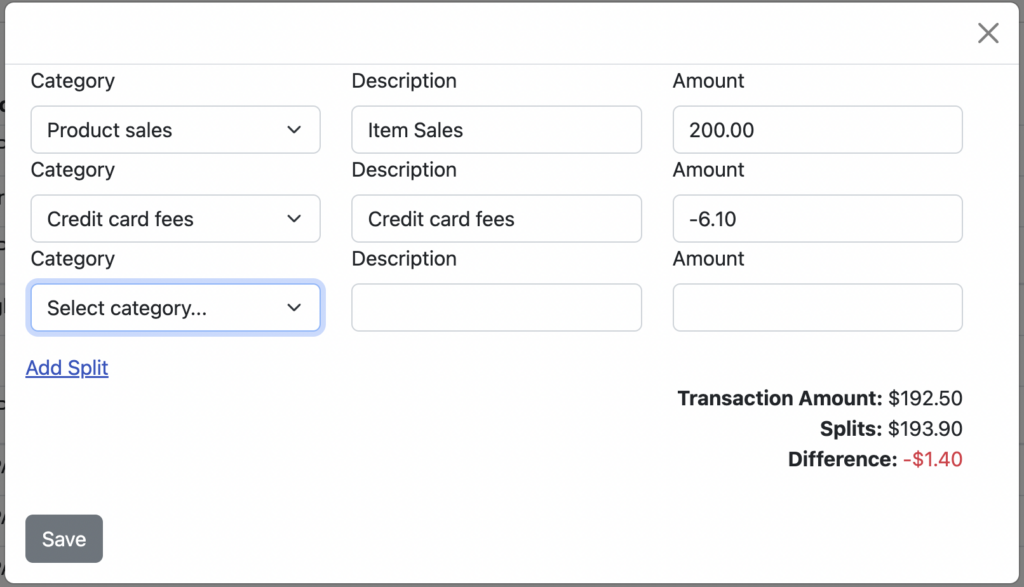
Notice that as you enter an amount in each row, the remaining difference is updated, to let you know how much of the original transaction you still need to account for. As you can see, you also have the ability to “Add Splits” to provide more detail.
For those of you selling on platforms like Poshmark, Mercari and others, who don’t provide APIs, this feature should help you get your numbers more accurate (in order to better match any 1099-k’s you may received.) Though feel free to contact those platforms and tell them to “get with the times”:)
As always, please let us know what you think of this change by emailing us at [email protected].