Import Depop sales into Seller Ledger
Depop sellers can now import their sale history directly into Seller Ledger, further automating their accounting and tax preparation.

Like with Whatnot and Mercari, who don’t yet offer public APIs, you can download a sales report from Depop and upload it to Seller Ledger. Just follow these steps:
1. Download your sales from Depop
Follow these steps from Depop to get a CSV file of your sales history.
2. Add a Depop account in Seller Ledger
When you click the “Add account” button under Connected Accounts on your Seller Ledger dashboard, you will now see a button for Depop.
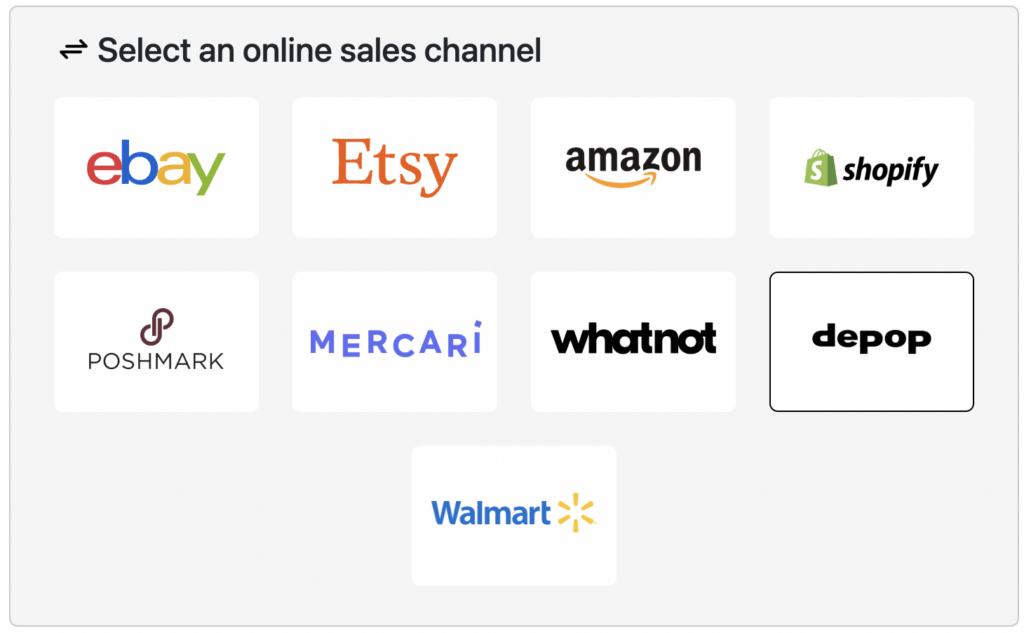
After clicking the Depop button, enter a name for your new account and click “Create Account”
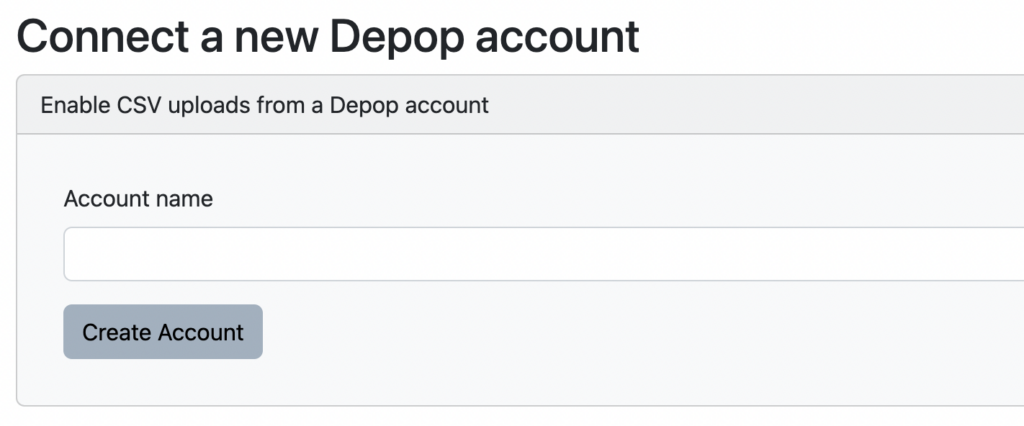
3. Upload your Depop sales file
Once you’ve created your new Depop account, you’ll be taken directly into that new account, to a screen that allows you to upload your Depop sales file.
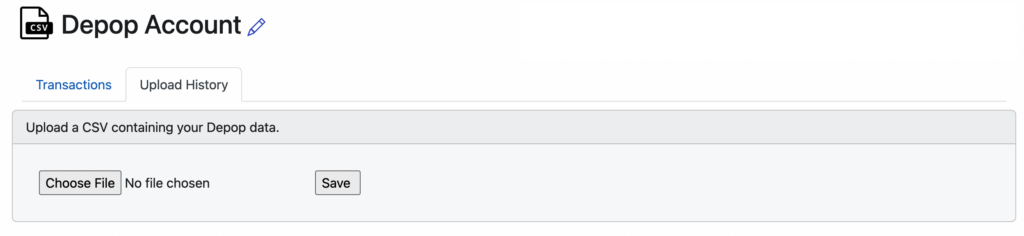
Choose the file you downloaded from Depop and click “Save.” Your file will be uploaded and your transaction history will be imported into Seller Ledger.
Trial users
If you are still in your trial period, Seller Ledger will only import the last 90 days of transaction history, regardless of how large your Depop file is.
4. Categorize your Depop payouts properly
Depop doesn’t provide payout information in their sales files, so we don not have a way to automatically match the to deposits at your bank. If you link your bank account to Seller Ledger, you’ll want to make sure that your payouts from Depop don’t get double-counted. So, when you see your Depop payouts hit your bank account, make sure to categorize them as “Transfer: My Depop Sales” – or whatever you named your Depop account.
5. Remember to regularly update your Depop sales in Seller Ledger
Because we can’t pull in your new sales and expense information on a dailybasis, you’ll want to make sure to come back every once in a while to upload your latest sales history. How often you choose to do so is your choice. We show the date of the most recent imported transaction on the Seller Ledger dashboard to help remind you.
New to Seller Ledger?
Lastly, if you make a mistake with any of your uploaded information, it’s not a problem. The “Import History” tab shows you all of the files you’ve uploaded over time, with the ability to simply delete one or more and try again.
We know there are other channels out there that provide CSV files of transaction history. If you would like to see other channels supported, please request a new platform or email us at [email protected] with your interest and, if you’d like to be particularly helpful, a sample of a transaction history file from that channel.
Cheers,
The Seller Ledger Team
