Import Bank and Credit Card transactions via CSV
To help reduce data entry for poorly support banks and credit cards, Seller Ledger has now added the ability to import transaction history via CSV formatted files.
This will come in handy in a couple of scenarios:
Poorly supported banks
While we do have great coverage of most banks and credit cards through our banking partner, Plaid, we have learned of a few cases where a certain bank or account type isn’t well supported (often from small regional credit unions.) In these cases, if your bank or credit card account is not well supported via direct integration, you can add a new account that supports CSV-formatted files.
Just click “Add an account” from your dashboard, and on the right-hand side of your screen, you will see a new link under the Add Bank… button.
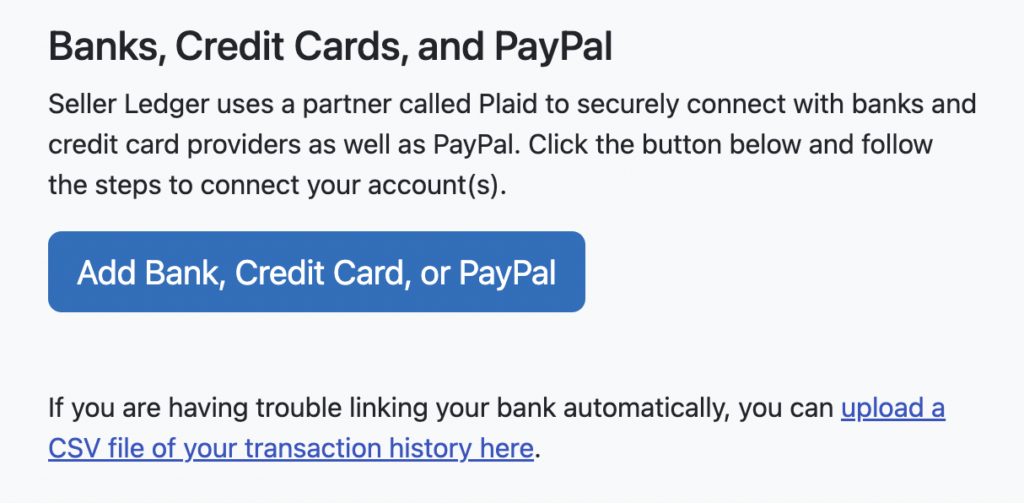
Clicking that link brings you to a new screen where you can choose the type and name of your bank or credit card account:
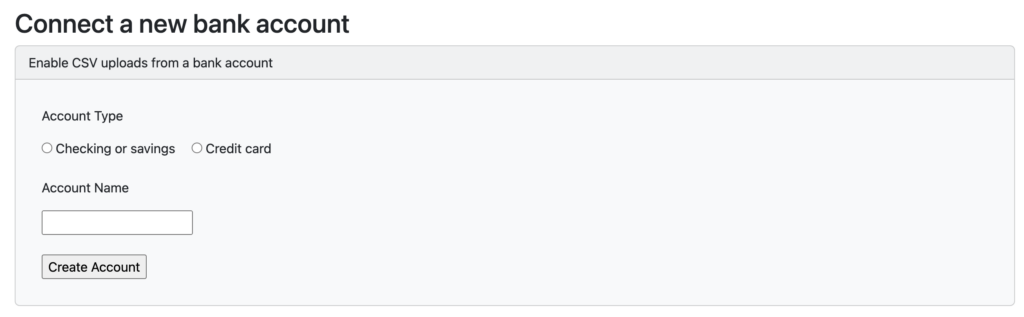
Choose the type of account, give it a name and click “Create Account.” Doing so will add a new account to your dashboard and allow you to upload a CSV file of your transaction history, much like you can do for Poshmark and Mercari.

Then go to your bank or credit card’s website and download transaction history using the CSV (aka “comma-separated”) format.
Because CSV files are less flexible than direct integrations, ensuring proper formatting is critical. We have outlined some guidance in this support article.
Also note: for any customers still in their trial period, Seller Ledger still applies the same 90-day history window, and will ignore transactions outside that range.
Banks with limited transaction history
As a policy, we ask customers to commit to an annual plan in order to go back and get more than 90 days of transaction history. While we have a good track record with online sales channels and many banks, some banks simply do not provide more than 60 or 90 days. Fortunately, this new CSV file support allows you to go back and upload older transaction history. Just click into your connected bank or credit card account, choose the Upload History tab (as seen above,) and upload the CSV file you downloaded from your bank.
We continue to make this new CSV feature more flexible, so if you come across an issue, please let us know at [email protected] and we’ll work to improve it.
