View expenses by vendor
As we all work our way through the 2023 tax season, the team at Seller Ledger has begun working on improvements to help give you better insight into your business.
Expenses by vendor
You will notice a new report under the “Reports” tab – one called “Expenses by Vendor”:
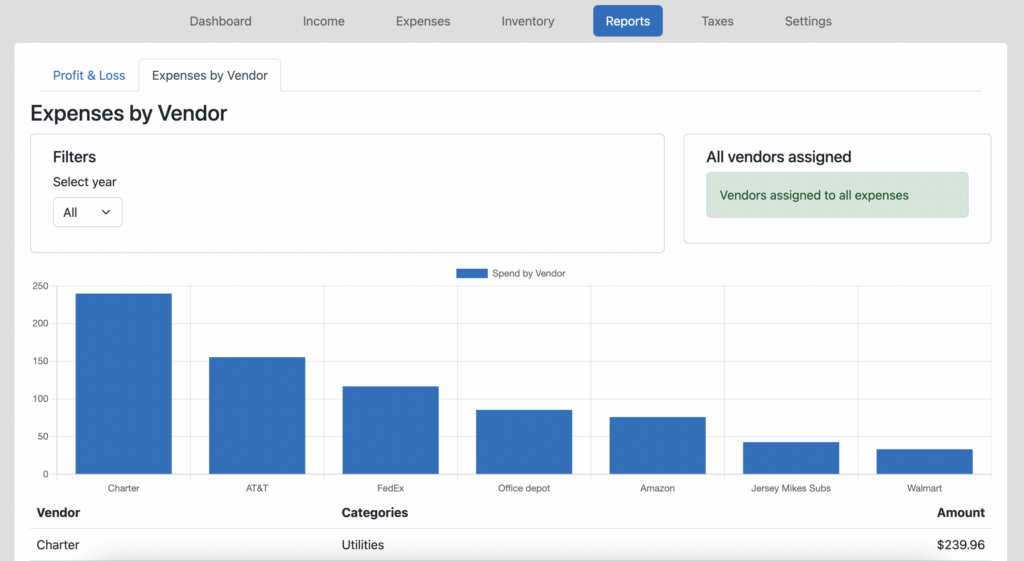
This report is made possible because of some important functionality we’ve added to transaction tracking. As you can see from the following example, there is now a new “contact” field in Seller Ledger account views, labeled as “Transacted with”:

This field allows Seller Ledger to group spending amounts by the name of each “contact”.
Now, you may notice that the information coming in from banks and credit cards is hard to group unless the names here make sense. This can be due to a variety of reasons:
- Paper checks – In those cases where you must write a paper check to a vendor, most banks simply provide a description about the check itself, not the name of the vendor.
- Very long, hard to decipher descriptions – Sometimes we just can’t tell who the vendor or customer is. In those cases, we default to “Unassigned.”
- Similar, but not quite identical names – This varies by bank, but sometimes they use very small variations in vendor names that can make it hard to group transactions together
Fortunately, Seller Ledger has implemented a number of features to help you quickly edit these contact names.
Editing Contacts
Next to each “Transacted with” name, you’ll now see an edit icon. Click that to either choose a “contact” that’s already in the system, or add a new one:
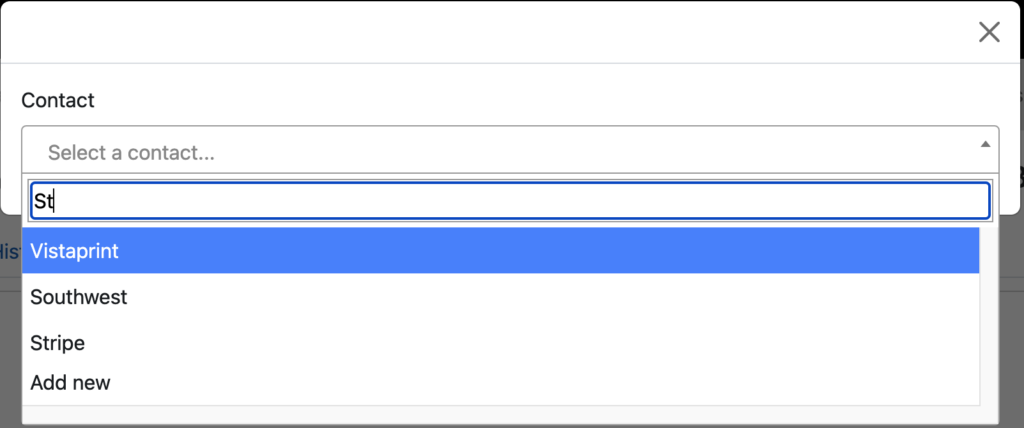
Now, editing each transaction one at a time might make sense for paper checks, but for most imported transactions, you’re going to want to edit them in bulk. And for that, we’ve added each of the following capabilities:
- Multiple select: choose multiple transactions and edit them in one step.
- Filter by “unassigned”: to see all of your transaction where we are unable to guess at a contact name, choose “unassigned” from the list of filter options.
- Sort by “Transacted with” and by “Description” fields: for those pesky, small variations of the same name, it sometimes helps to sort so that similar names are grouped together.
Hopefully, this helps provide a bit more insight into how your business is doing. Stay tuned for more updates along these lines, as we have big pans for 2024.
