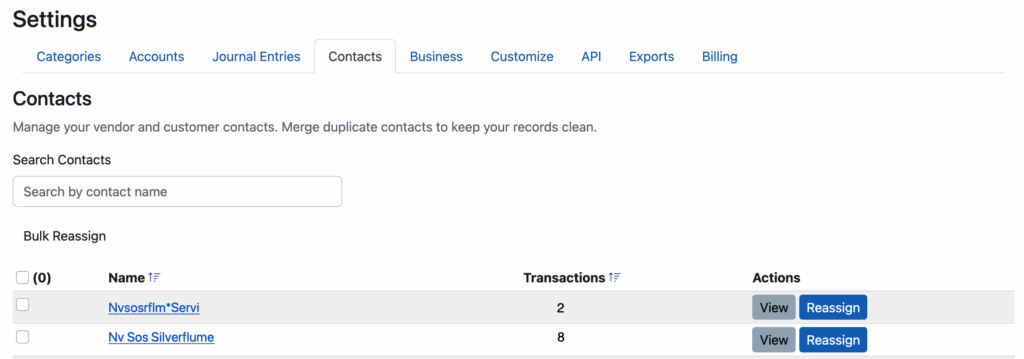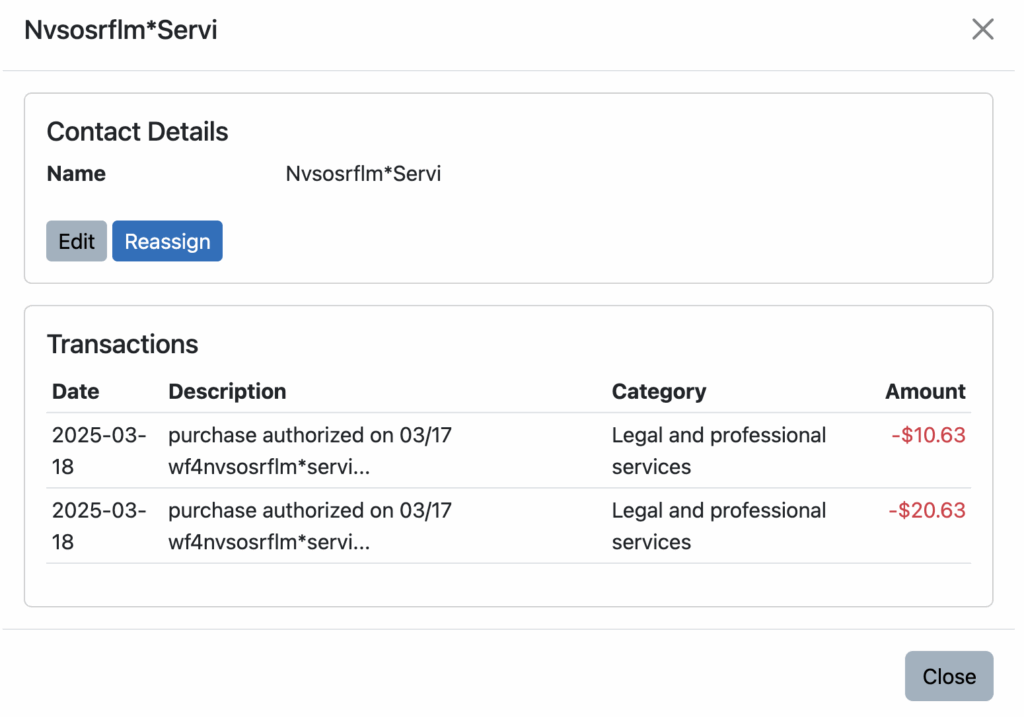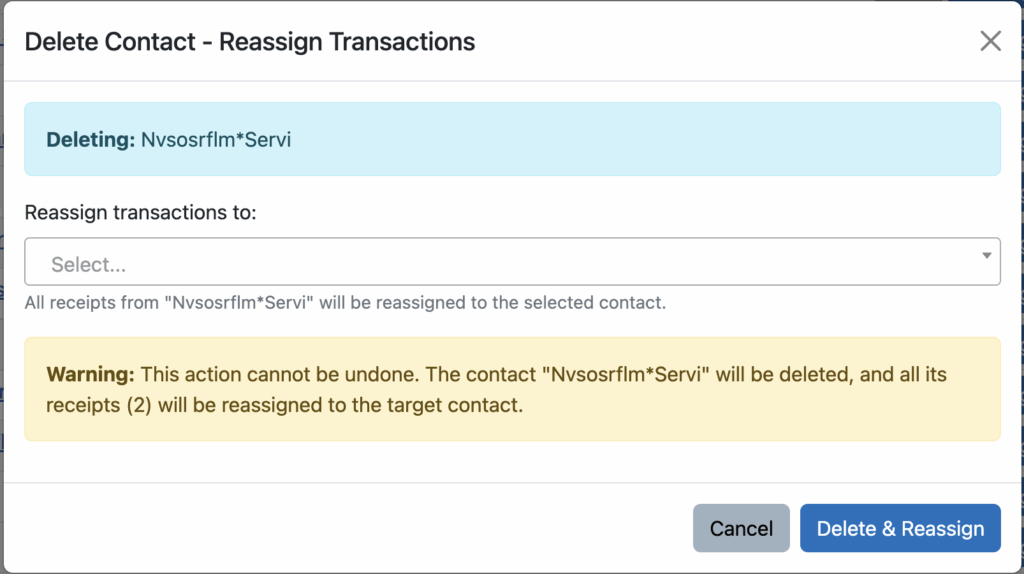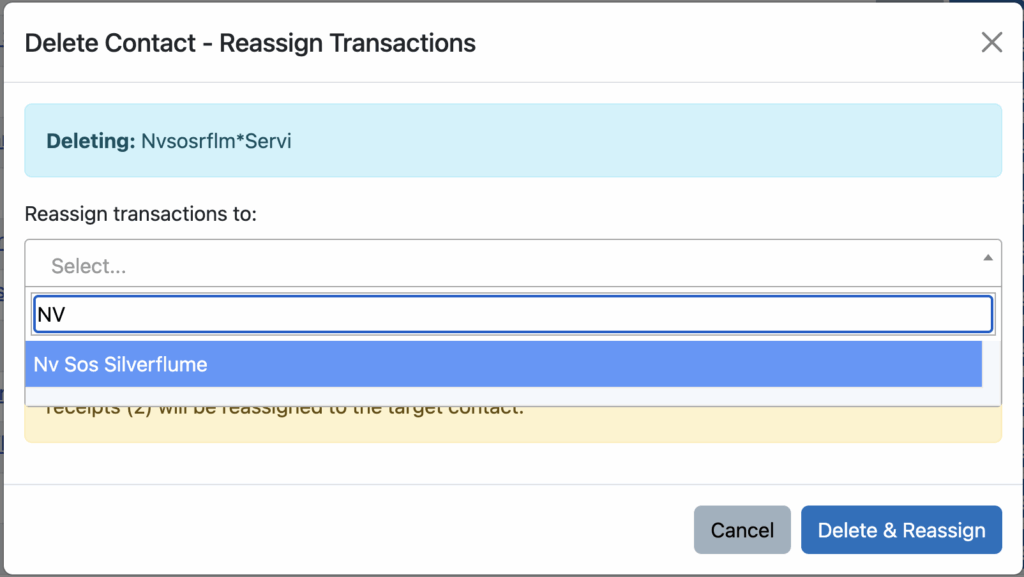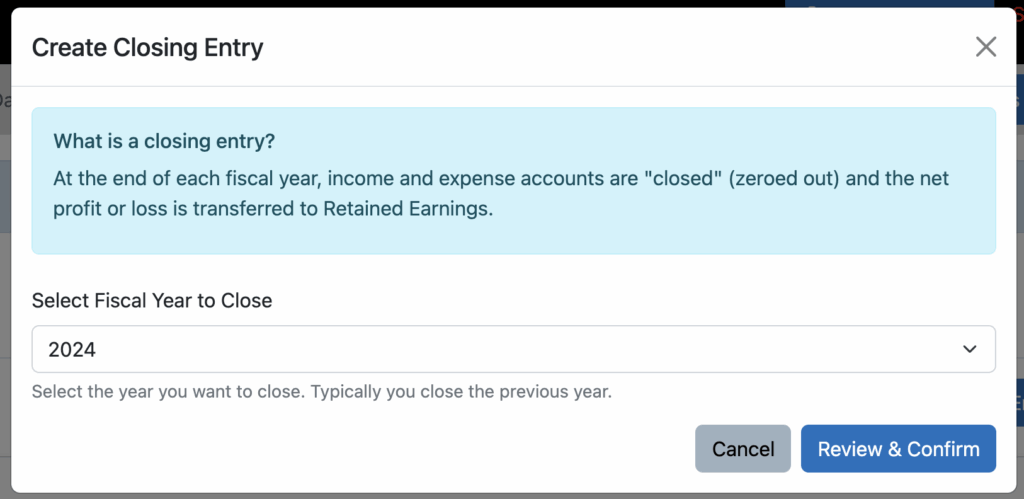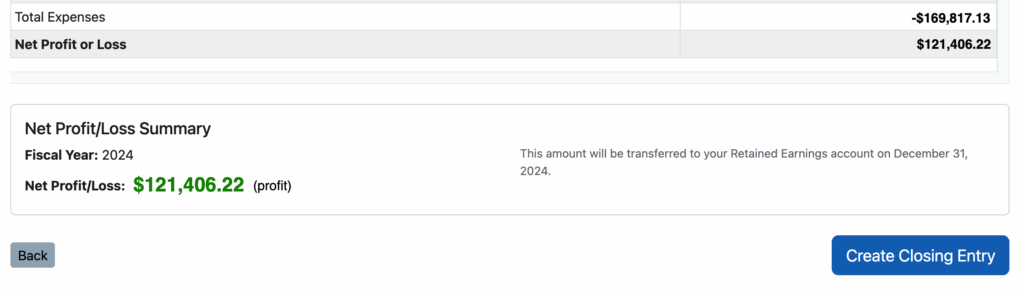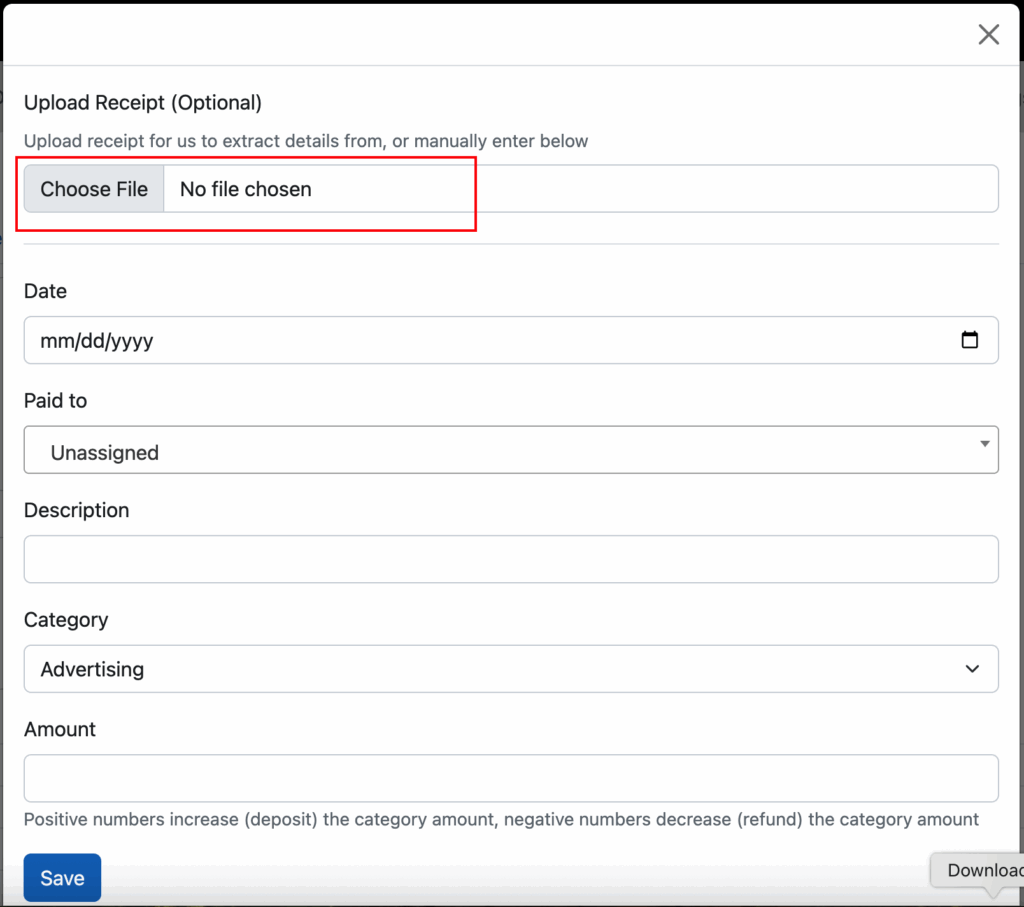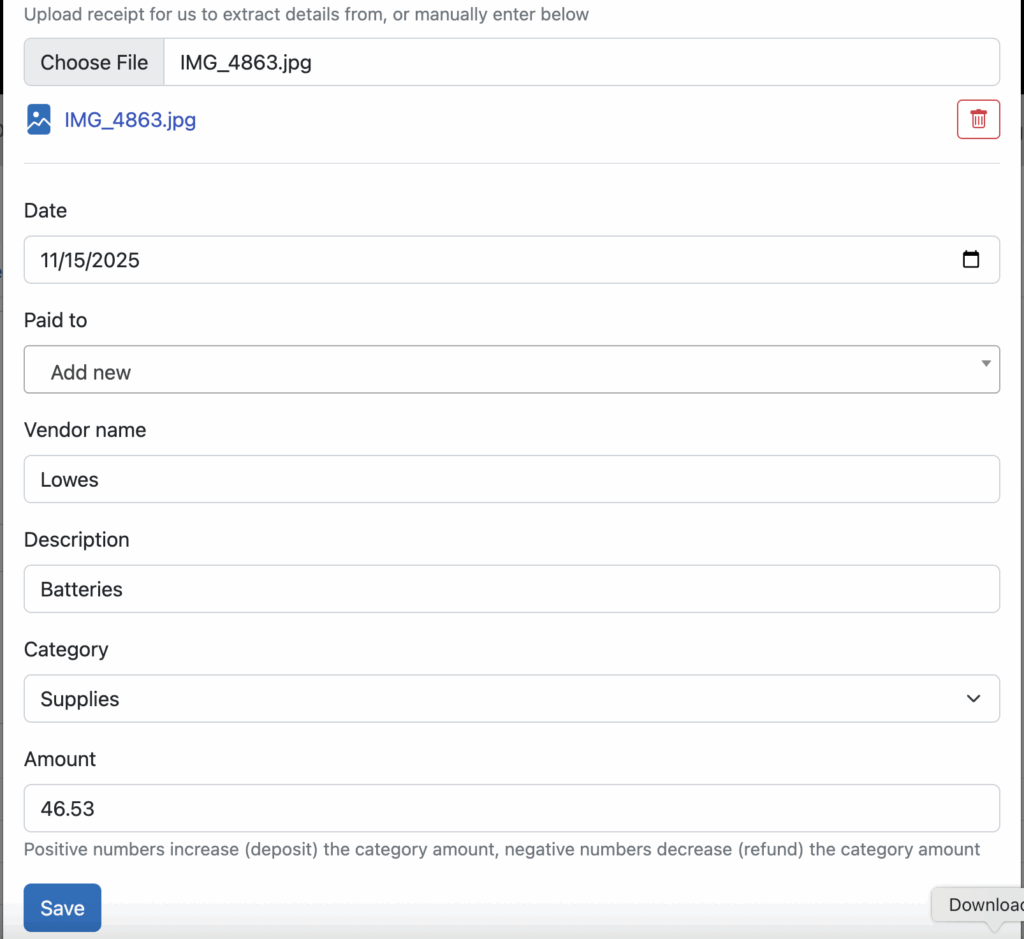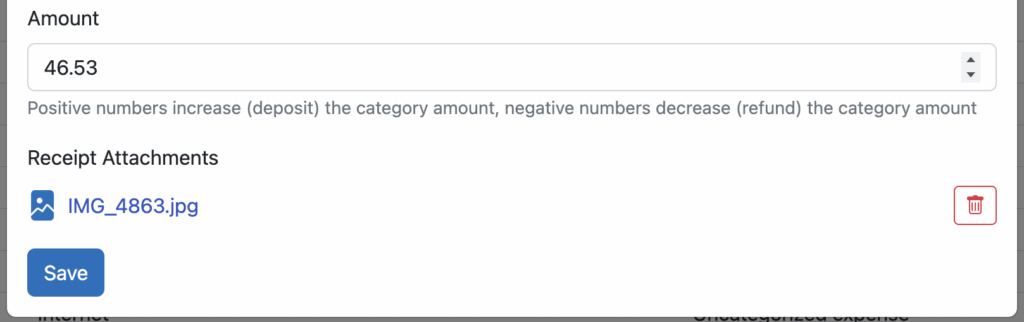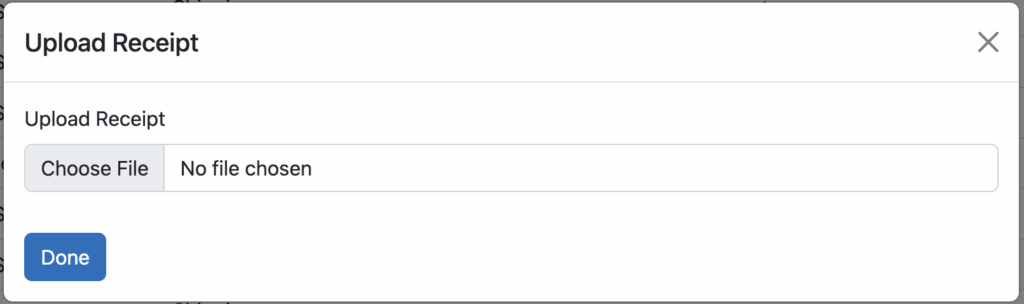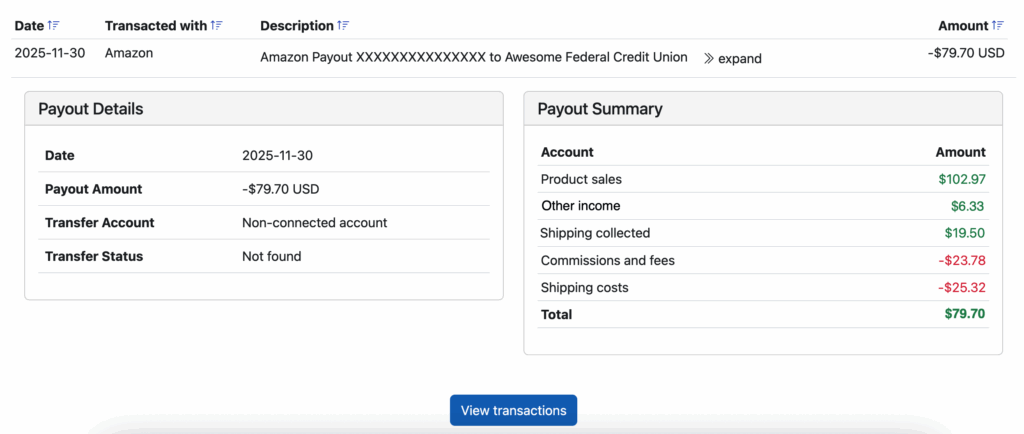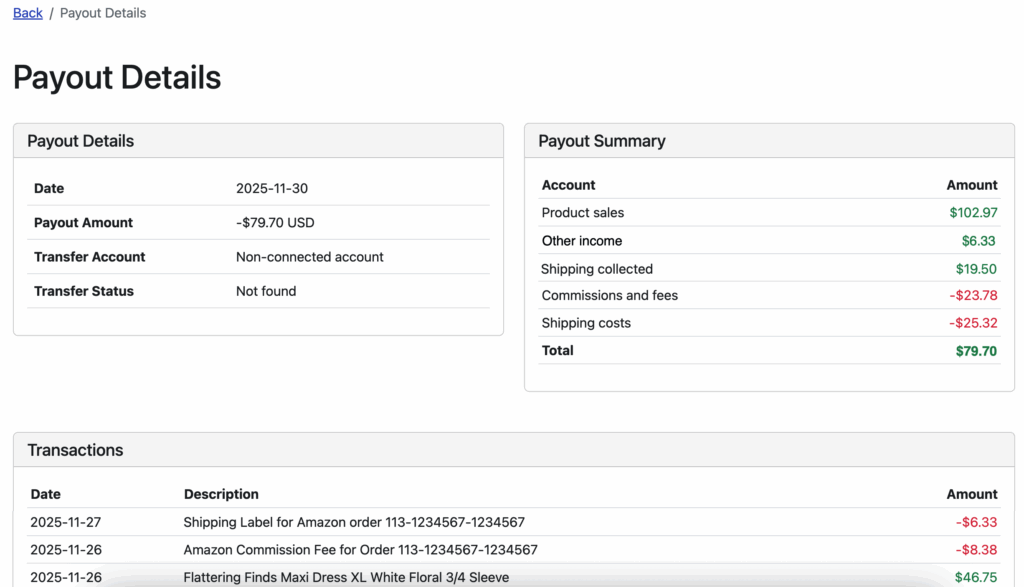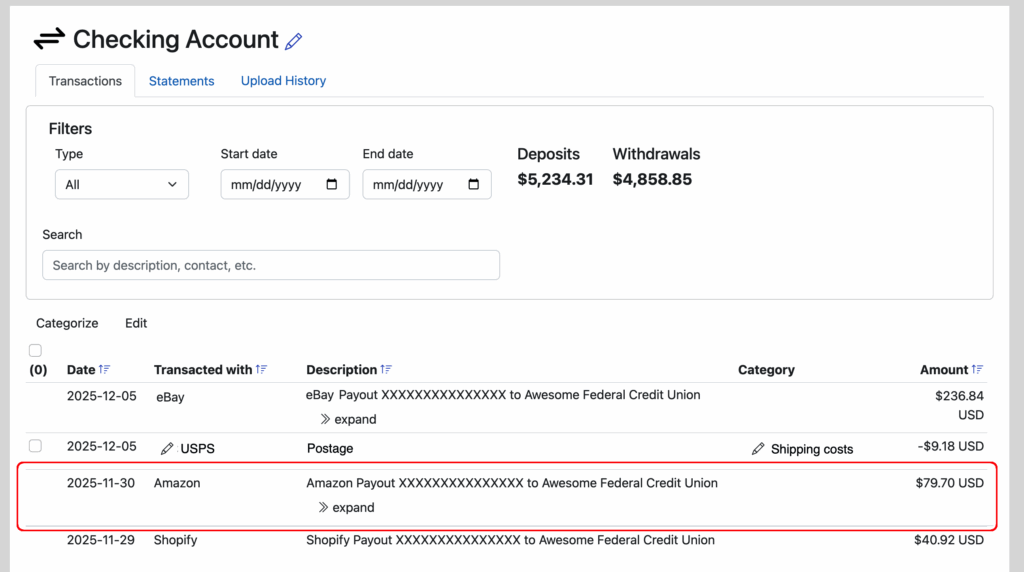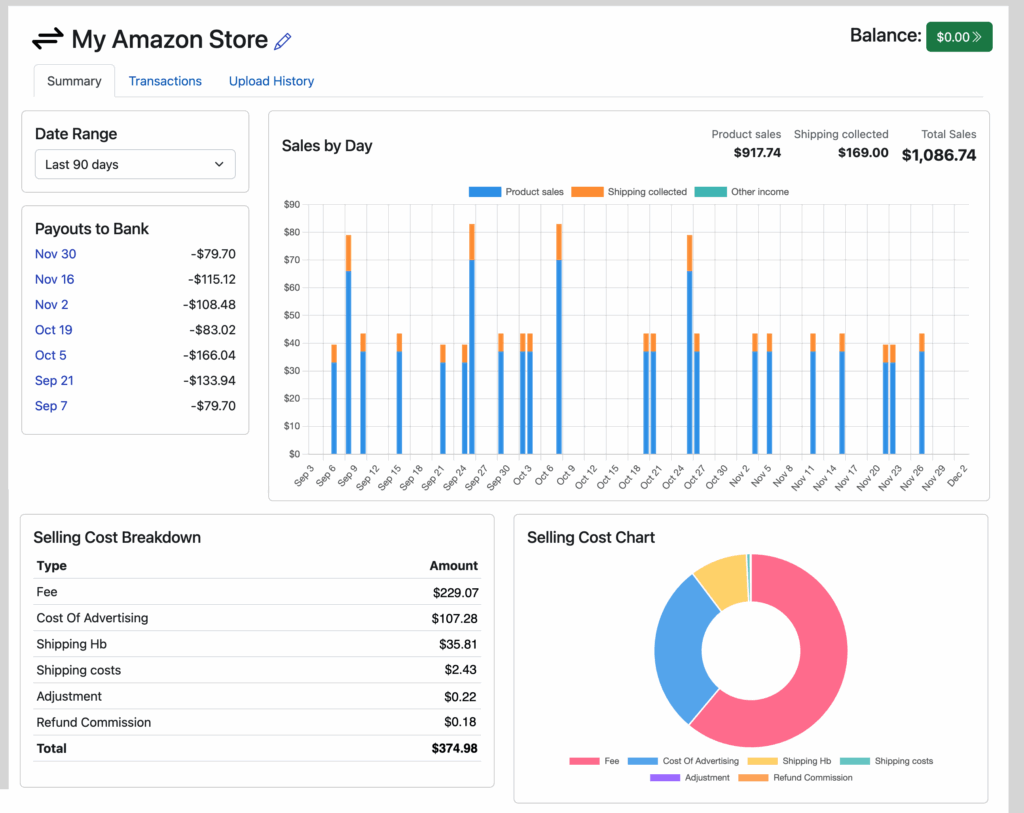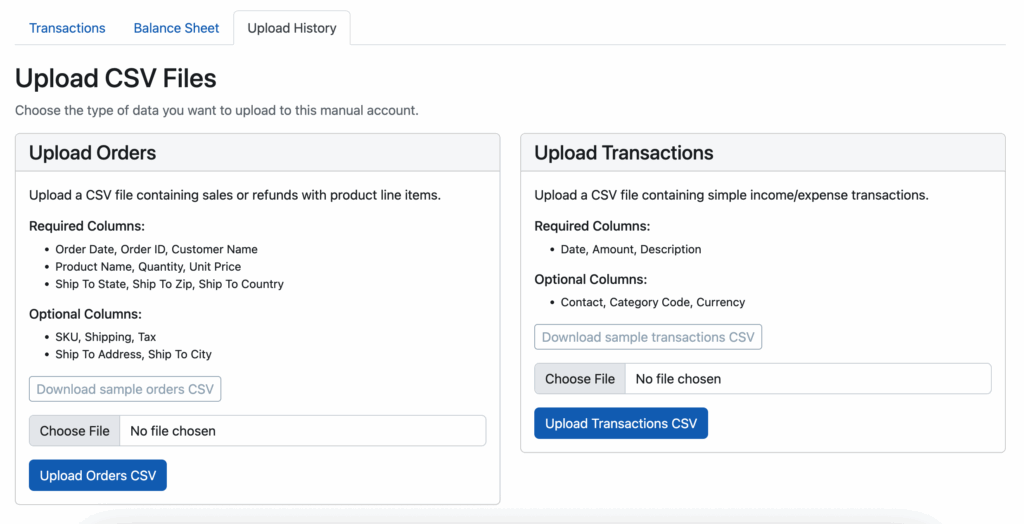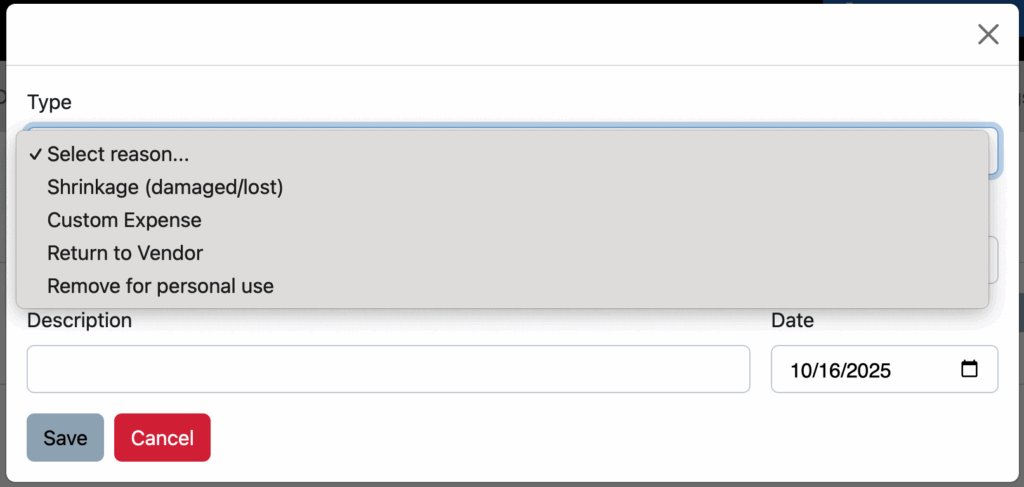View your Amazon profit per order
Just as we announced earlier last summer with regards to eBay, we are proud to announce the ability to see the NET profit on each Amazon order. What is net profit per order? It’s how much money you make after all order-level costs have been factored in, including inventory cost, fees and shipping. Many customers think of it as their “ROI” or return on investment for each item they sell.

Amazon profit per order
If you click the “>>expand” link next to any order in your Amazon account, you will now see all expenses that are tied to that order. This includes any and all Amazon and FBA fees associated with that order. In addition, if you purchase shipping labels through Amazon, we include that too.

And most importantly, as we talked about when rolling out our Gross Profit report, if you track your inventory costs at the item level and use unique SKUs for each of your Amazon items, we will match those costs to the correct item.
There are a lot of solutions out there that will summarize Amazon amounts and match them to payouts, but how many other accounting solutions tie everything together like this to see profit on every single order?
Feel like trying this out for yourselves? We offer a 30-day free trial with no credit card required.